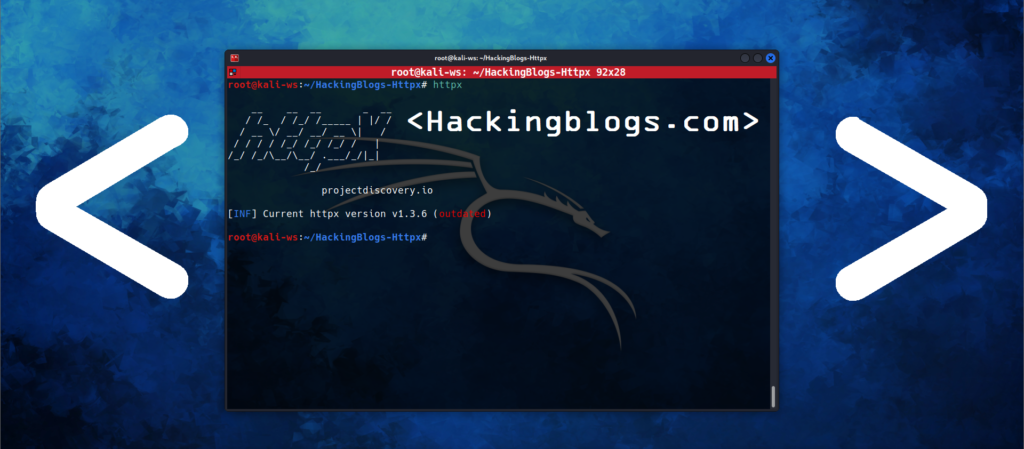Do you continue to torrent without a VPN? It is time to pause and reconsider your approach to privacy. Each time you click “download,” you may be revealing your true IP address to the public, making you open to government monitoring, ISPs, and copyright trolls.

However, what if torrenting was completely safe and worry-free? In order to prevent your real IP address from ever being revealed, even in the event that your VPN connection drops i will demonstrate in this post how to bind your torrent client to your VPN. Are you prepared to increase download speed and secure your privacy? Let us get started.
For Those Noobs Who Got No Idea What Torrenting Is ?
Using a peer-to-peer (P2P) network, torrenting is a method of downloading and sharing files over the internet. Your computer connects to other users (peers) to download small portions of the file simultaneously from numerous sources rather than from a single server. Large file downloads become quicker and more effective as a result. However, when you torrent, others on the network can see your actual IP address, which might compromise your privacy.

Binding a Torrent Client to a VPN Connection

All of the peers in the swarm can see your IP address when you torrent. Your true IP is visible if you are not utilizing a VPN, which may draw unwelcome attention from ISPs or copyright trolls. Using a VPN interface to bind your torrent client (such as qBittorrent, uTorrent, etc.) guarantees that: Your client only functions when the VPN is active. The client will not reveal your actual IP address if the VPN disconnects (a kill switch for torrenting).
Example: Binding qBittorrent to VPN

- Connect to your VPN.
- Open your torrent client.
- Go to Settings > Advanced.
- Find something like “Network Interface” or “Interface to bind to”.
- Select your VPN interface (like
tun0on Linux or the VPN name on Windows/Mac). - Save and restart the client.
Do not worry as we’ll be going through the steps ourselves in some time but right now let’s learn the technical part so it get’s easy while we torrent
How Governments Block or Monitor Torrenting ?
IP Blacklists are one technique that governments and ISPs can use to identify and stop torrent traffic. Lists of torrent tracker or peer IP addresses are kept up to date by governments.It can raise an alarm if you are connecting to one of these IPs. If you are not using a VPN, your IP is public, hence the torrent swarm itself may be the source of this information.
Agencies occasionally join torrent swarms to gather peers’ IP addresses who are downloading content protected by copyright. Depending on the rules in your region, they can issue DMCA notices, fines, or worse if they discover your true IP. Some governments use DNS filtering to prevent pirate websites, such as The Pirate Bay. DPI detects BitTorrent protocols by packet-level analyzing your traffic.
Bind Torrent Client to Mullvad VPN (qBittorrent example)
Connect to Mullvad VPN

- Click on Get started
- Generate and account number
- Make The necessary payment in order to get the vpn file




Click “Pay” and choose from:
- Credit/debit card
- PayPal
- Monero or Bitcoin (anonymous)
- Cash (yes, you can mail it!)
- Swish (for Sweden)
Select these options:
- Platform: Linux
- Tunnel protocol: WireGuard
- Use IP version: IPv4 (or IPv6 if needed)
- Port: UDP (default is 51820, but you can choose others)
- Multihop (optional): If you want more privacy by routing through 2 countries
- IPv6 support: Disable unless needed
- Allowed IPs:
- All (for full tunnel)
- Or choose only
0.0.0.0/0for split tunneling
Select Exit Locations
- You can choose a single country (e.g., Netherlands, Sweden, Germany)
- Or specific cities (e.g.,
de-frankfurt,us-nyc, etc.) - You can even generate configs for multiple servers at once
For torrenting, many prefer:
- Switzerland
- Netherlands
- Sweden

Step 1: Unzipping the Config Files

unzip mullvad_openvpn_linux_dk_cph.zipA ZIP file called mullvad_openvpn_linux_dk_cph.zip is being extracted. The output indicates that it was generated and extracted to the mullvad_config_linux_dk_cph folder.
Step 2: Listing Contents

ls- This shows you now have a new folder:
mullvad_config_linux_dk_cph.
Step 3: Navigating Into the Folder

cd mullvad_config_linux_dk_cph
- You’re moving into the directory with the Mullvad config files.
Step 4: Checking What’s Inside

ls
- Shows these files:
mullvad_ca.crt: Certificate Authority file for verifying the servermullvad_dk_cph.conf: The actual VPN config file for OpenVPNmullvad_userpass.txt: Likely holds your credentials (username + password or token)update-resolv-conf: Script to handle DNS properly
Step 5: Making the DNS Helper Executable

chmod +x update-resolv-conf
- Adds execute permission to the
update-resolv-conffile so it can run as a script.
Step 6: Confirming Permissions

ls -l- Long format list of the files:
update-resolv-confnow showsrwxr-xr-x(meaning it’s executable).- Others are read-only files.
Mullvad Vpn built the virtual network interface known as tun0. You can now route traffic through Mullvad’s servers using a functional encrypted tunnel (tun0).
Want to Test It?

Or

To make sure you are tunneling traffic, run this. This will display the IP that the public sees, which should not be your actual IP. Instead, Mullvad’s server IP should be displayed.
Bind qBittorrent to the tun0 interface so it only downloads/uploads through the VPN.

Open qBittorrent
Launch it with:
qbittorrentGo to Preferences
In the UI:Tools > Preferences(Or Options)> Advanced


Find “Network Interface”
- Look for the setting: “Network Interface (requires restart)”
- In the dropdown, choose:
tun0(or whatever your VPN interface is)

If “tun0″ is not displayed specifically, it may display an IP address like 10.15.0.5, which corresponds to what you previously observed in IP A.
This is going to ensure all of qbitorrent goes thorugh Mullwad VPN. Go Forward and lookup your public ip address and you are free from all the tracking.