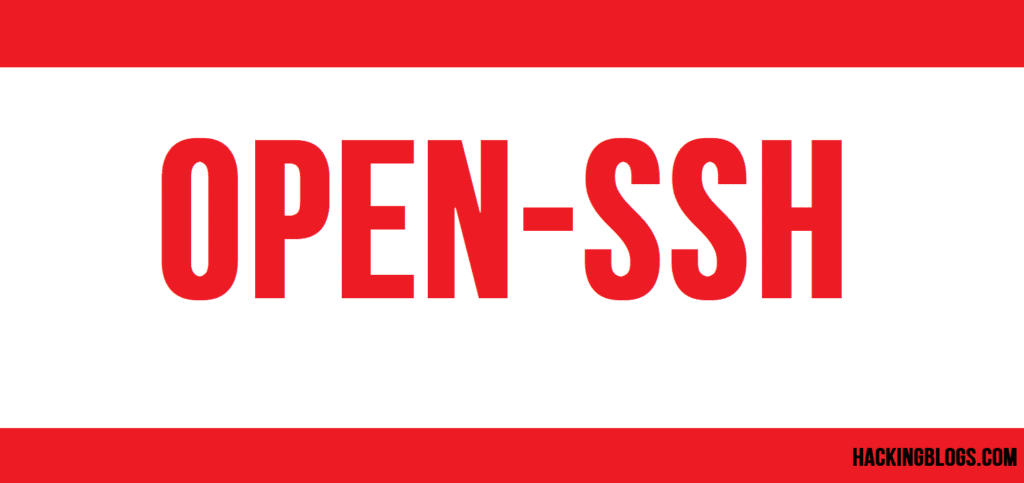Hey there, wonderful hackers ! Today, we’re diving into the essential Git For Beginners – which is a powerful tool you need to have in your hacking toolkit. Git is like your secret weapon for managing code, tracking changes, and collaborating with fellow hackers. Let’s break it down into super easy steps, so you can get started in no time.

Git For Beginners :Setting Up Git
First things first, make sure that you have Git installed on your system. If not, move over to Git’s official website and follow the installation procedure for your operating system.
Initializing Your Repository
Now, move to the directory where you want to set up your hacking project. Open your terminal and type:
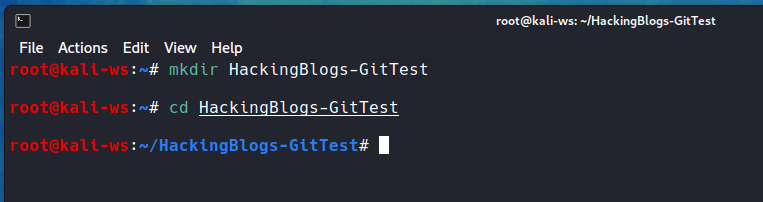
git init
This command initializes Git in your project folder(the enviroment that is useful while testing), turning it into a repository ready for hacking action.
Adding Your Files
Let’s say like you’ve created a cool hacking script named hack.py. Use the following command to add it to your Git repository:
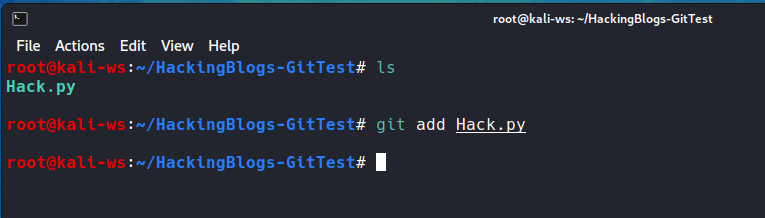
git add hack.py
This tells Git to start tracking changes in your hacking resources.
Making Your First Commit
Time to capture your progress. Committing is like taking a snapshot of your code at a specific moment. Type:
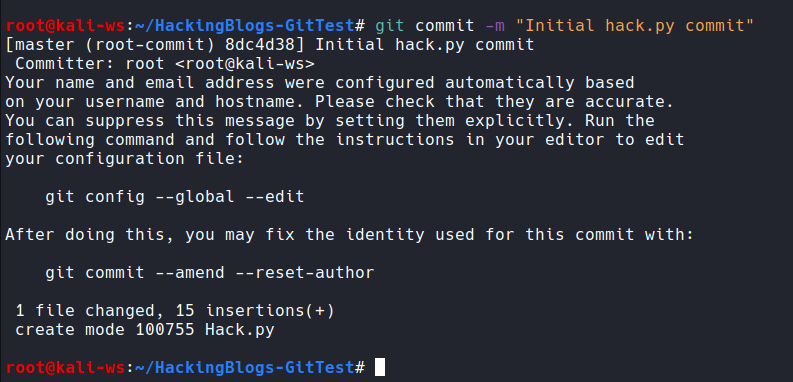
git commit -m "Initial hack.py commit"
This command immortalizes your work with a brief message describing your hacking achievement.
Collaborating with Others
Git is not just about solo hacking; it’s fantastic for teamwork too you can collaborate with a person have mix creativity. Suppose your hacking partner shared their project with you. Clone it with:

git clone [repository_url]
Replace [repository_url] with the actual URL of your buddy’s Git repository.
Branching Out
Now, let’s talk about branching – a way to experiment without messing up the main code. Create a new branch with:
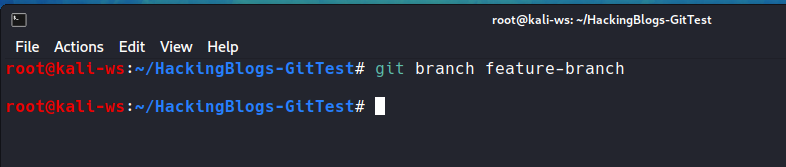
git branch feature-branch
And switch to it:

git checkout feature-branch
Making Changes in Your Branch
Let’s say you’re tweaking your hacking script. Open it, make your changes, and save. Now, add and commit those changes:

git add hack.py
git commit -m "Improved hacking script"
Merging Back to Master
When you’re satisfied with your changes, it’s time to merge them back into the master branch. Switch to master:

git checkout master
And merge the changes:

git merge feature-branch
Pushing to the Cloud
To share your hacking masterpiece with the world (or your hacking team), push it to a remote repository. If you don’t have one, consider platforms like Bitbucket or GitHub. First, add the remote:

git remote add origin [remote_repository_url]
Replace [remote_repository_url] with your remote repository URL.
Now, push your changes:
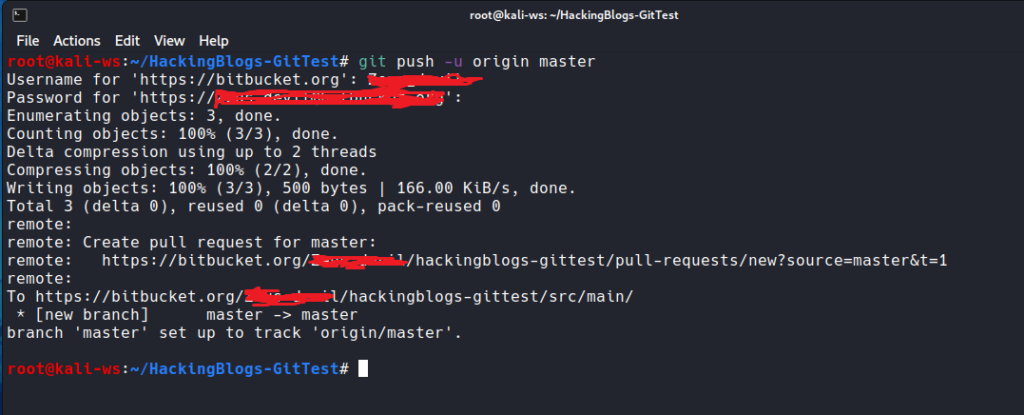
git push -u origin master
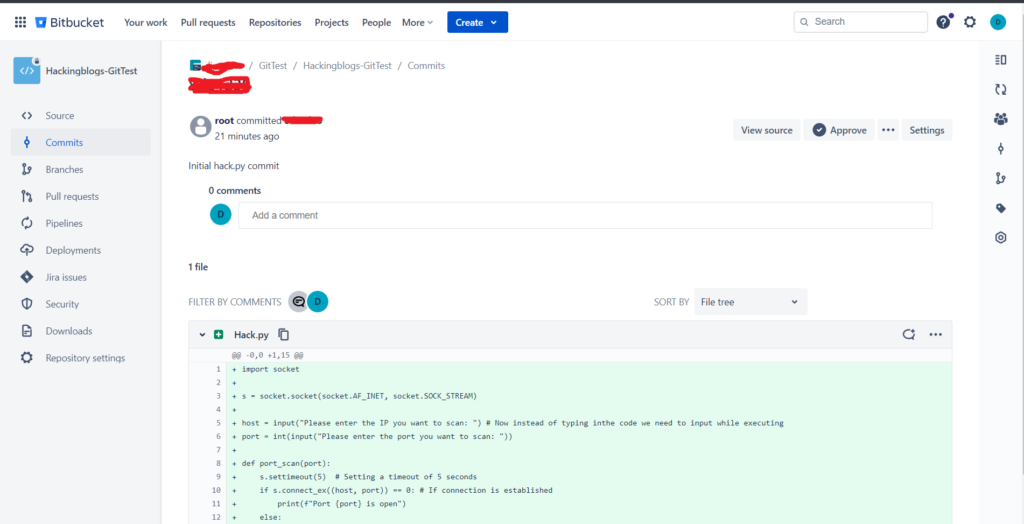
Deleting a Branch
Once your feature branch has served its purpose, you can delete it:

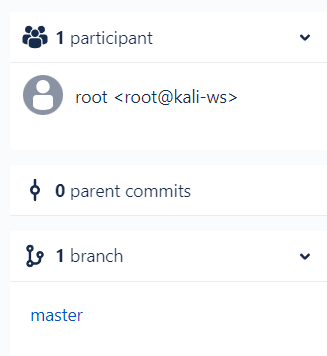

git branch -d feature-branch
Conclusion
Congratulations, you’ve just learned how to use Git ! Remember, Git can be very helpful while you work with projects, helping you manage and collaborate on projects effortlessly. Keep exploring, experimenting, and happy hacking! Feel free to drop any questions or share your hacking experiences. Stay tuned for more hacking adventures!
Frequently Asked Questions
- What is Git and why should I use it as a beginner?
Git is a version control system that helps you track changes in your code and collaborate with other developers. It allows you to easily revert to previous versions of your code and manage multiple versions of your project. - How do I install Git on my computer?
You can download Git from the official website (https://git-scm.com/). Once downloaded, follow the installation instructions based on your operating system. - How do I create a new Git repository?
To create a new Git repository, go to the directory where your project is located and run the command “git init”. This will initialize a new Git repository in that directory. - How do I add my files to the staging area?
To add your files to the staging area, use the command “git add “. This will stage the specified file for the next commit. - How do I commit my changes to the Git repository?
After adding your files to the staging area, you can commit your changes using the command “git commit -m ‘Your commit message here'”. This will save your changes to the repository. - How do I check the status of my Git repository?
To check the status of your Git repository, use the command “git status”. This will show you which files are modified, staged, or untracked. - How do I push my changes to a remote repository?
If you want to push your changes to a remote repository (like GitHub), use the command “git push origin master”. This will push your changes to the remote repository’s master branch. - How do I pull changes from a remote repository?
To pull changes from a remote repository, use the command “git pull origin master”. This will fetch the changes from the remote repository and merge them into your local branch. - How do I create a new branch in Git?
To create a new branch in Git, use the command “git checkout -b “. This will create a new branch and switch to it. - How do I merge branches in Git?
To merge branches in Git, first switch to the branch you want to merge changes into. Then use the command “git merge ” to merge the changes from the specified branch into the current branch.