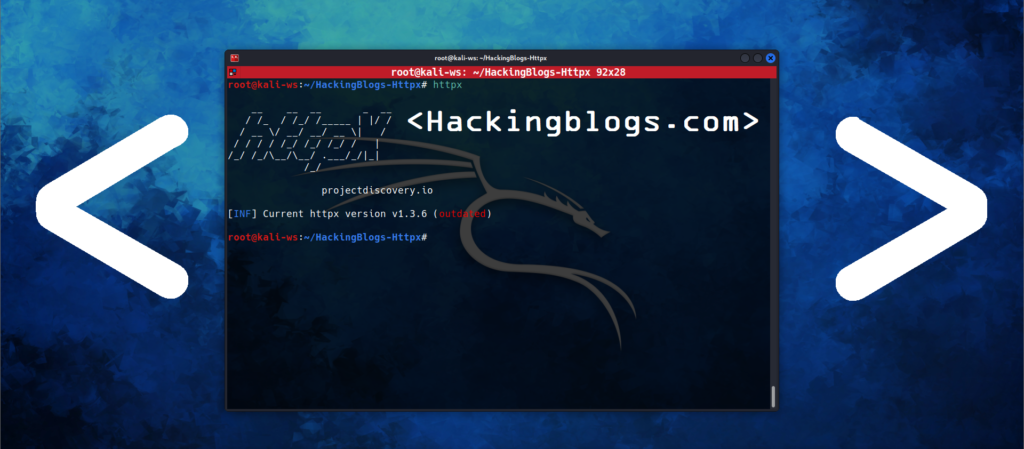Tcpdump is a flexible, powerful command-line utility that helps network testers, network administrators, and information security professionals monitor activities on their networks. Lets have a Introduction to Tcpdump Whether you’re troubleshooting network problems or conducting security assessments, Tcpdump serves as an invaluable tool for capturing and analyzing network traffic in real-time. Also do checkout more blogs on this website.
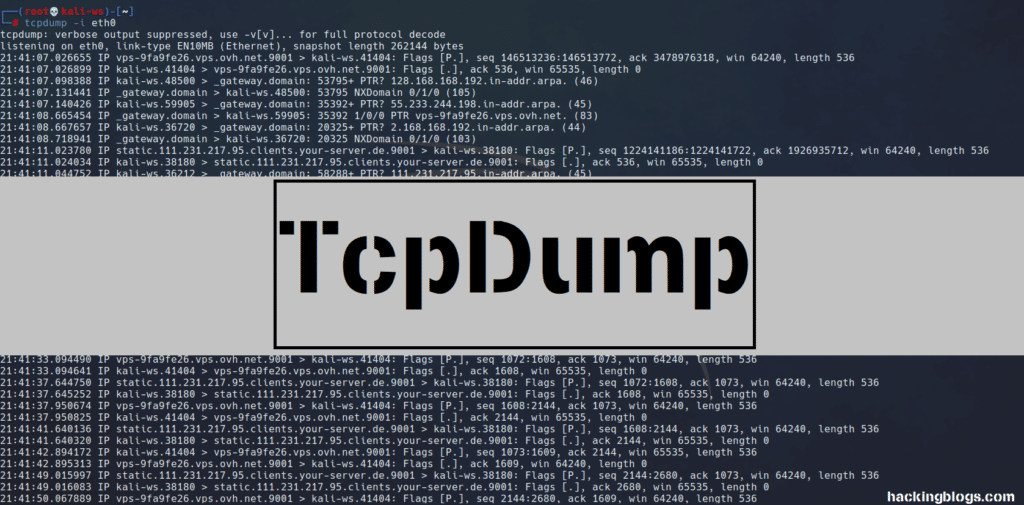
Introduction to Tcpdump:
Tcpdump is a packet analyzer that prints out a description of packets being transmitted or received over a network. Each line of output represents a packet and includes a timestamp, indicating the time of transmission or reception. Tcpdump provides detailed information about packets, including dropped packets, packets received by the filter, and packets dropped by the kernel.
Installation on Linux:
Tcpdump is often pre-installed on pen-testing distributions like Kali Linux. To check if Tcpdump is installed, run the following command:
$ which tcpdump
If Tcpdump is not installed, you can install it using your distribution’s package manager. For example, on CentOS or Red Hat Enterprise Linux:
$ sudo yum install -y tcpdump
On Debian-based systems:
$ sudo apt install tcpdump -y
Once installed, you’re ready to start capturing packets.
Capturing Packets:
Tcpdump provides several options for capturing packets:
Capture from a specific interface:
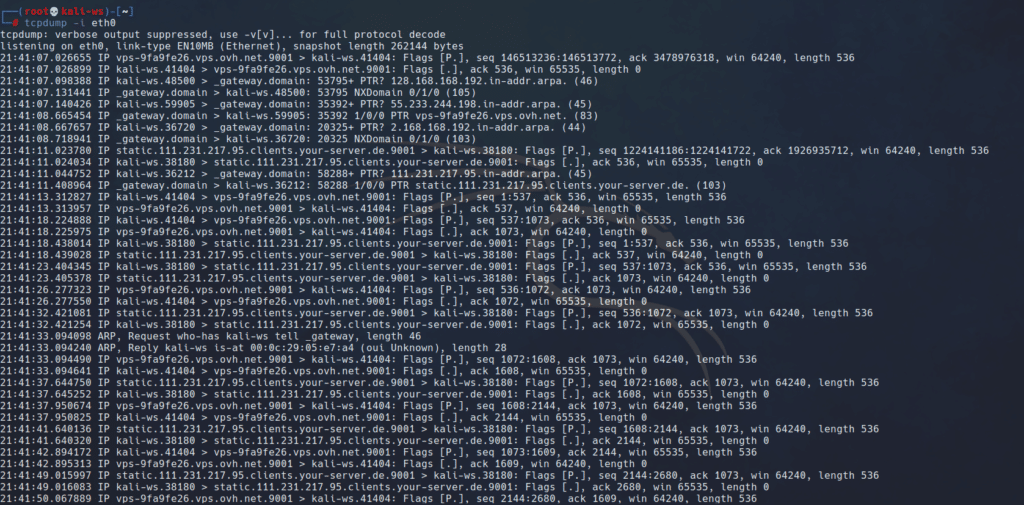
$ tcpdump -i eth0
Replace ‘eth0’ with the interIntroduction to Tcpdumpface you want to monitor.
Capture a specific number of packets:

$ tcpdump -i eth0 -c 20
This command captures only 20 packets from the specified interface.
Capture and save packets in a file:

$ tcpdump -i eth0 -w eth0.pcap
Tcpdump can save captured packets in a file for later analysis.


Capture only TCP packets:
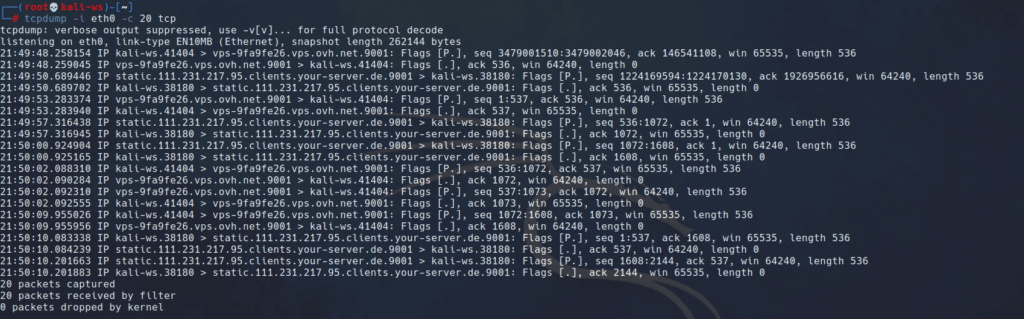
$ tcpdump -i eth0 -c 20 tcp
This command captures only TCP packets from the specified interface.
Understanding the Output Format:
Tcpdump can capture and decode various protocols, including TCP, UDP, and ICMP. The output format typically includes the following information:
- Timestamp: Indicates the time of packet transmission or reception.
- IP: Represents the network layer protocol (IPv4 or IPv6).
- Source and Destination IP addresses and port numbers.
- Sequence number and acknowledgment number.
- Window size and TCP options.
- Packet length.
Frequently Asked Questions
- What is TCPdump?
TCPdump is a popular command-line packet analyzer tool that allows users to capture and display network traffic in real-time. - How can I install TCPdump on Kali Linux?
You can install TCPdump on Kali Linux by running the command “sudo apt-get install tcpdump” in the terminal. - How do I use TCPdump to capture network traffic?
To capture network traffic using TCPdump, simply run the command “sudo tcpdump -i [interface]” in the terminal. Replace [interface] with the name of the network interface you want to capture traffic from. - Can TCPdump capture both incoming and outgoing network traffic?
Yes, TCPdump can capture both incoming and outgoing network traffic on the specified network interface. - How can I save captured network traffic to a file using TCPdump?
You can save captured network traffic to a file by adding the “-w [filename]” flag to the TCPdump command. For example, “sudo tcpdump -i [interface] -w captured_traffic.pcap”. - How can I view a saved TCPdump file?
To view a saved TCPdump file, you can use the command “tcpdump -r [filename]”. For example, “tcpdump -r captured_traffic.pcap”. - Can I filter specific network traffic when using TCPdump?
Yes, TCPdump allows users to apply filters to capture specific network traffic. For example, you can use the “-s” flag to filter traffic based on source IP address. - How can I view detailed information about captured packets using TCPdump?
You can view detailed information about captured packets by adding the “-v” flag to the TCPdump command. This will display verbose output for each packet. - Can I limit the number of packets captured by TCPdump?
Yes, you can limit the number of packets captured by TCPdump by adding the “-c [count]” flag to the command. For example, “sudo tcpdump -c 100 -i [interface]”. - Is there a GUI version of TCPdump available for Kali Linux?
While TCPdump is a command-line tool, there are GUI alternatives such as Wireshark that provide a more user-friendly interface for capturing and analyzing network traffic.
Conclusion:
Tcpdump is a valuable tool for network monitoring and security analysis. Its command-line interface offers flexibility and precision in capturing and analyzing network traffic. While Tcpdump provides essential features for packet analysis, more complex flows can be analyzed using graphical tools like Wireshark.
To learn more about Tcpdump’s capabilities, consult the Tcpdump website and manual pages. With Tcpdump, you can gain a deeper understanding of TCP/IP networking and enhance your skills in network troubleshooting and security assessment.”