Hello hackers back again with another blog, you still might be confused as to what the title of this blog means but I will be doing as I said in the title “Watch Starwars On Command Prompt”. Have you ever imagined watching a movie on the command prompt no freaking out in this universe but I will be showing how it is possible and
It is so easy that any noob can also do this thing so follow along and follow all the steps to Watch Starwars On Command Prompt.Also don’t forget to check other great articles on hackingblogs

Setting up Telnet in Windows
Go into your cmd and type telnet to check if it is installed or not
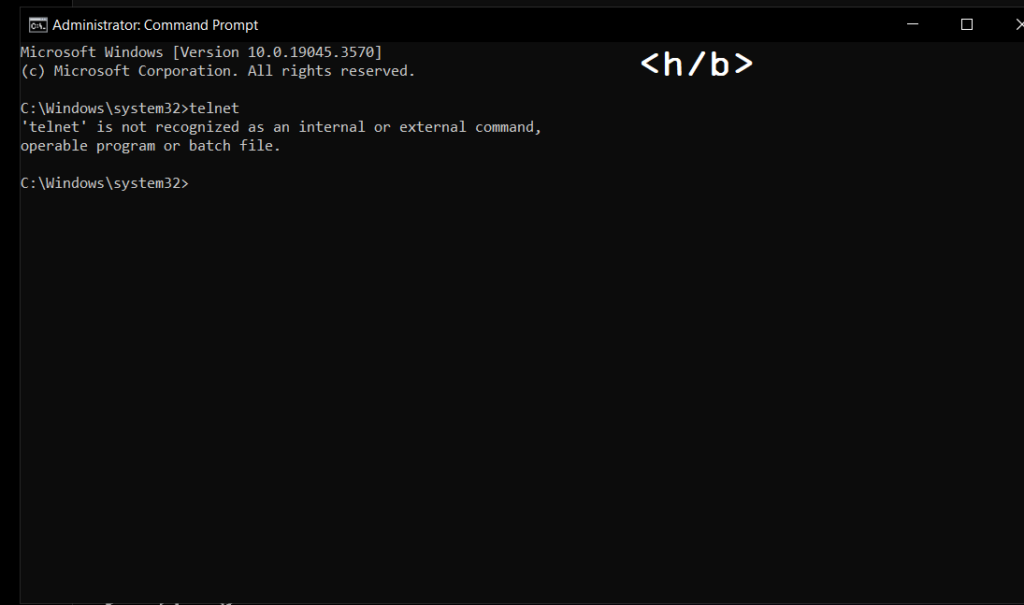
if you get results the same as shown in the above image this means you don’t have it in your system 🙁 but don’t worry I will be helping you to get in your PC right away.
Type features in the search bar and then click on the Turn Windows feature on or off.
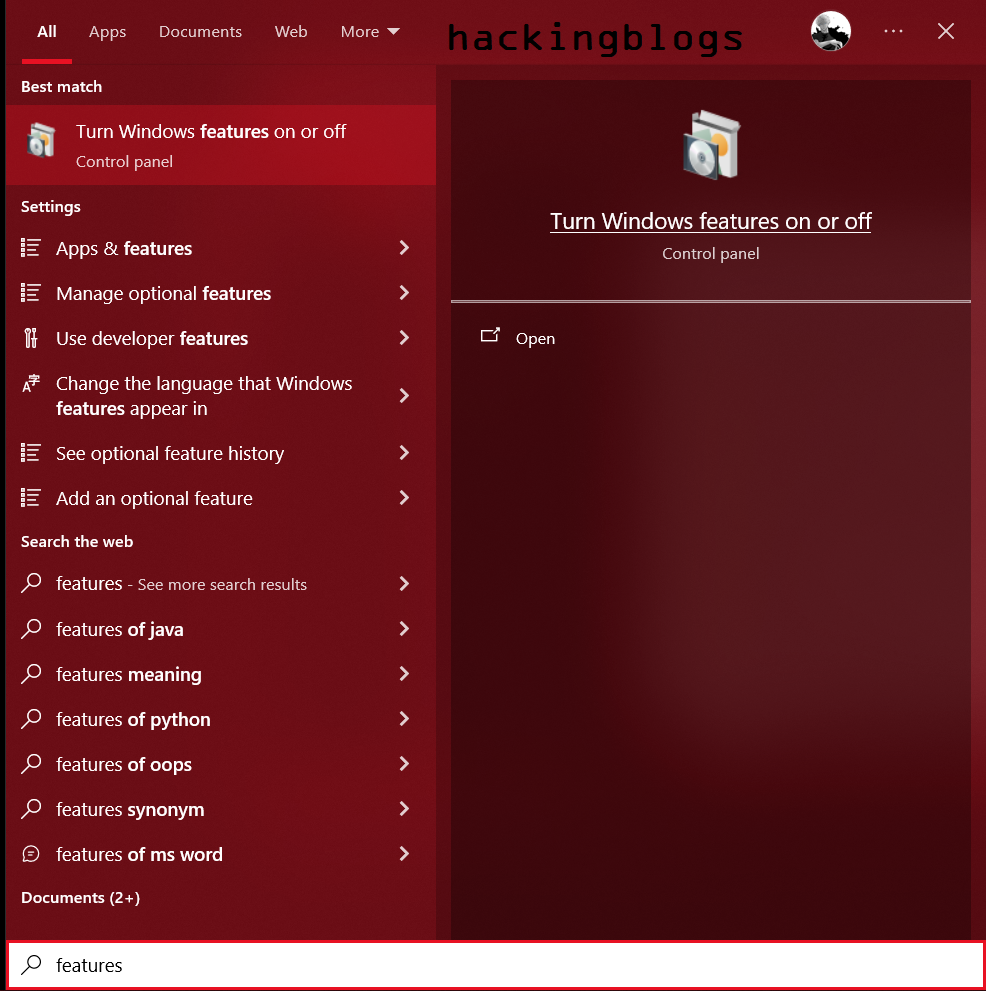
Now check for telnet in the options as you find it select it and let the system make the necessary installments and you will be set up in no time.
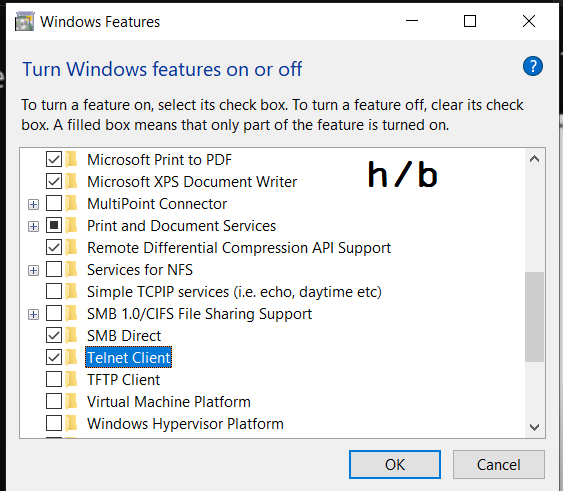
Wait till the installation process is done …..
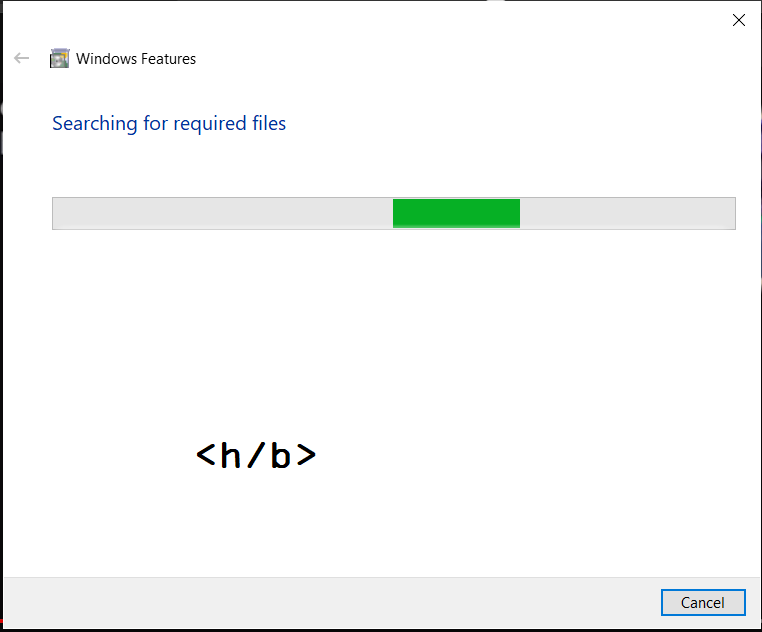
Now go forward and type again you will be greeted with the welcome message when you type
telnet
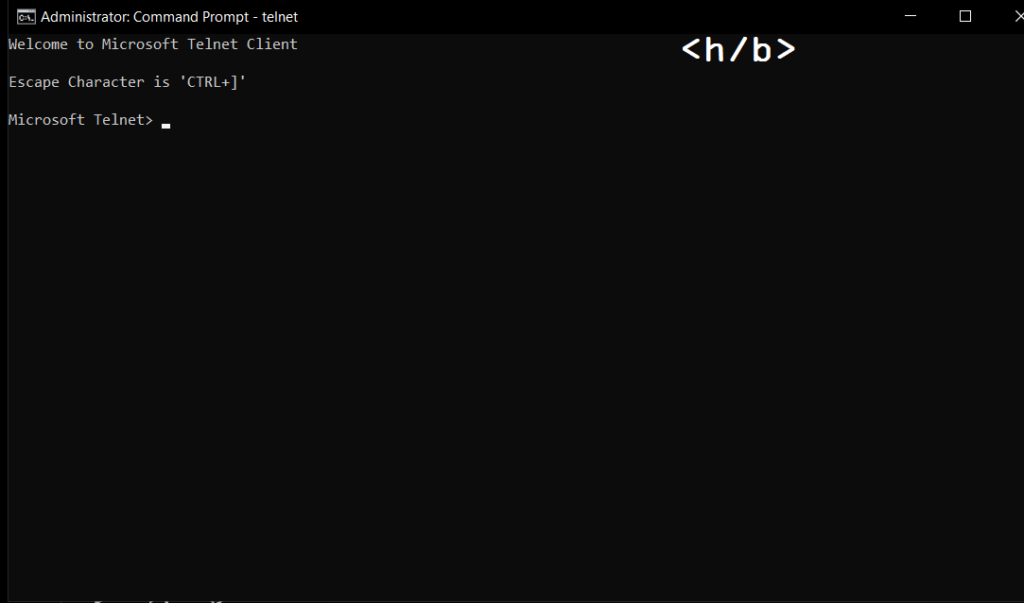
You have successfully Set up telnet on your Windows laptop !!!
To check for options go forward and type (?):-
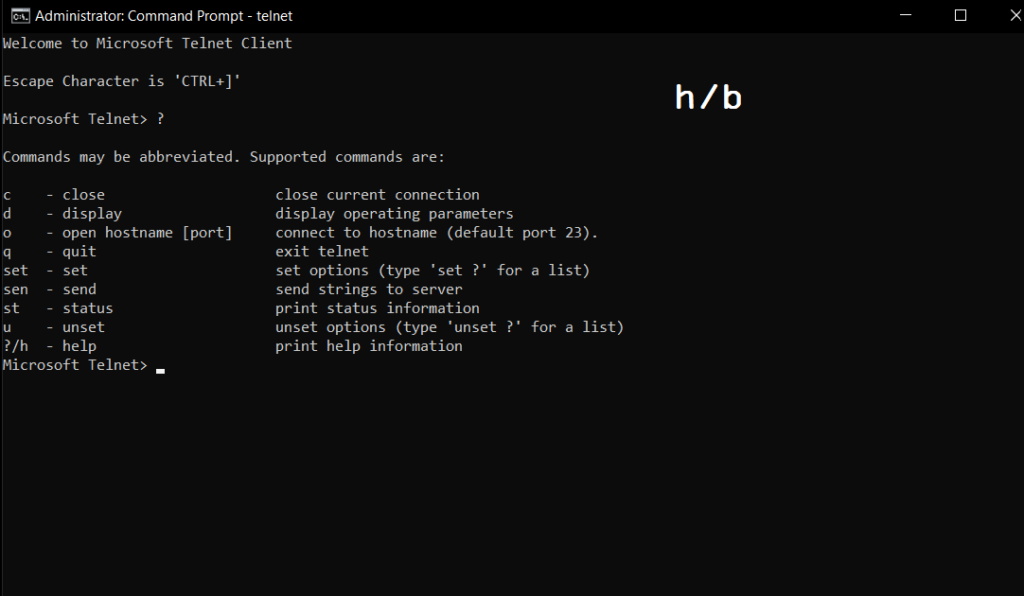
to quit using (q) and you will be disconnected 🙂
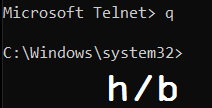
Using Telnet to connect to Telnet server
To connect to the telnet server the format is telnet <server address>

Watch Starwars
After you use the following command you will see the following options on your command prompt
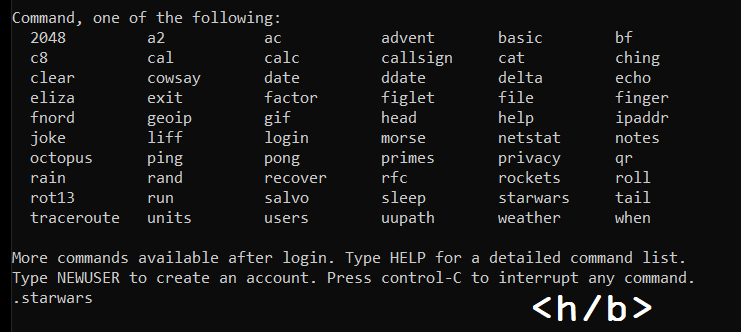
You will see an option stating starwars so the time has finally come to see it just fire up and type starwars and then you will see something 🙂
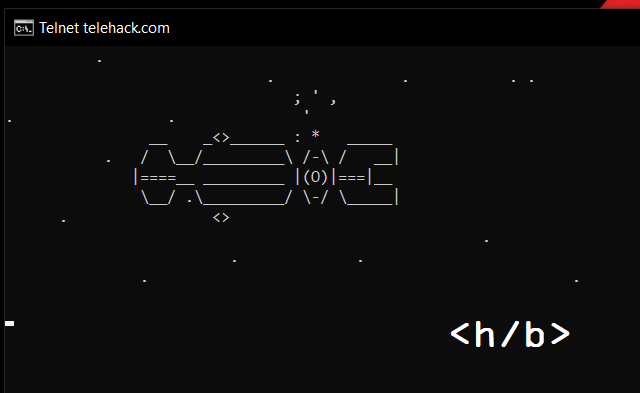
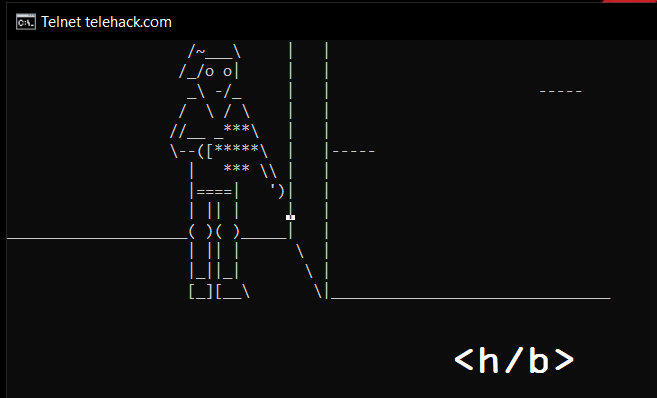
Now see the movie and I know you are not gonna do it but just check it up and imagine what can happen via command prompt. The Beauty of Command Line.
Type exit to exit that’s easy…..
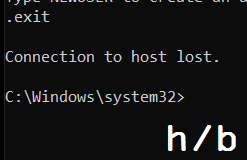
So as promised I showed what I said, so that is it for this article will be back with new articles. Till then Keep hacking and check out Other Blogs.
Frequently Asked Questions :-
What is Telnet?
Telnet is a network protocol that allows you to connect to and communicate with remote computers over a network.
Is Telnet available on Windows?
Yes, Telnet is available as a feature on Windows operating systems. However, it may need to be enabled first.
How do I enable Telnet on Windows?
To enable Telnet on Windows, go to Control Panel > Programs and Features > Turn Windows features on or off, then check the Telnet Client box.
How do I use Telnet on Windows to connect to a remote server?
Open the Command Prompt, type “telnet [server IP address or domain name]” followed by the port number, then press Enter.
Can I use Telnet on Windows to test network connectivity?
Yes, Telnet can be used to test network connectivity to specific ports on a remote server.
Are there any security concerns when using Telnet on Windows?
Yes, Telnet sends data in plain text, making it vulnerable to interception. It is recommended to use secure alternatives like SSH.
Can I customize Telnet settings on Windows?
Yes, you can customize Telnet settings by using the Telnet command line options or modifying the Telnet configuration file.
Is Telnet supported on all versions of Windows?
Telnet is supported on most versions of Windows, but it may not be enabled by default on newer versions.
Can I automate Telnet commands on Windows?
Yes, you can create scripts using batch files or PowerShell to automate Telnet commands on Windows.
Are there any alternatives to Telnet on Windows?
Yes, alternatives like PuTTY, SecureCRT, and Windows PowerShell offer more secure and feature-rich options for remote access and management.


