Hello Guys in this video I will be teaching you how you can use your Command Prompt differently. There are a huge amount of tips and tricks that will make you easier as a programmer, developer, or even a normal user. So just be with me till the end of the Blog and I will be sharing the secret sauce with you guys.Also don’t forget to check out amazing blogs on Hackerblogs.

Changing the title of the command prompt
If you are a network technician a software tester or even a normal programmer you might face a lot of problems when multiple command prompts are open but you are unable to find the correct prompt for the correct purpose.
So don’t worry I am here to fix this problem and the solution is just one simple command
here we go:-
prompt (to check current folder)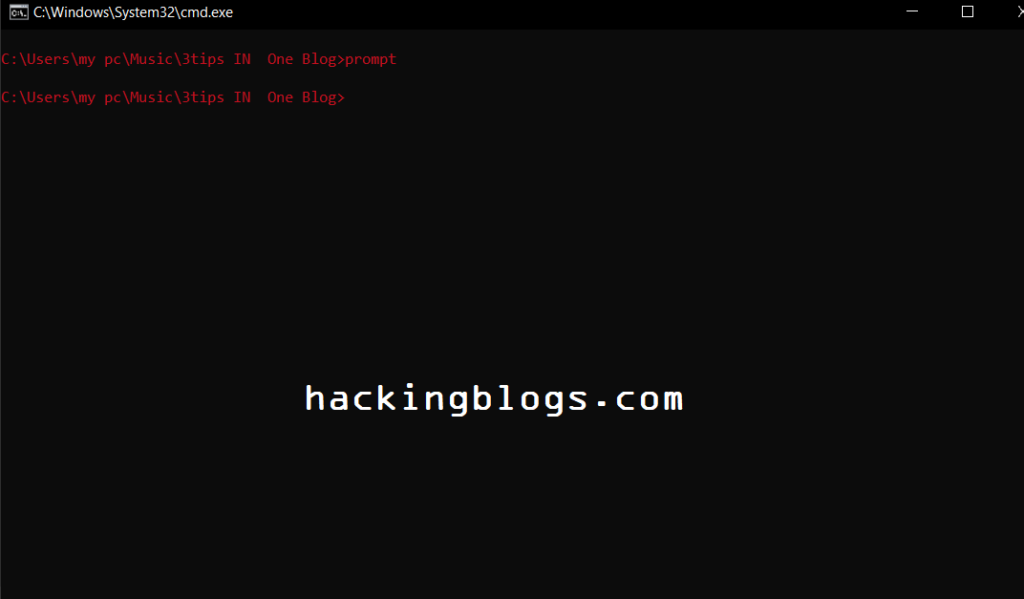
title hackingblogs.com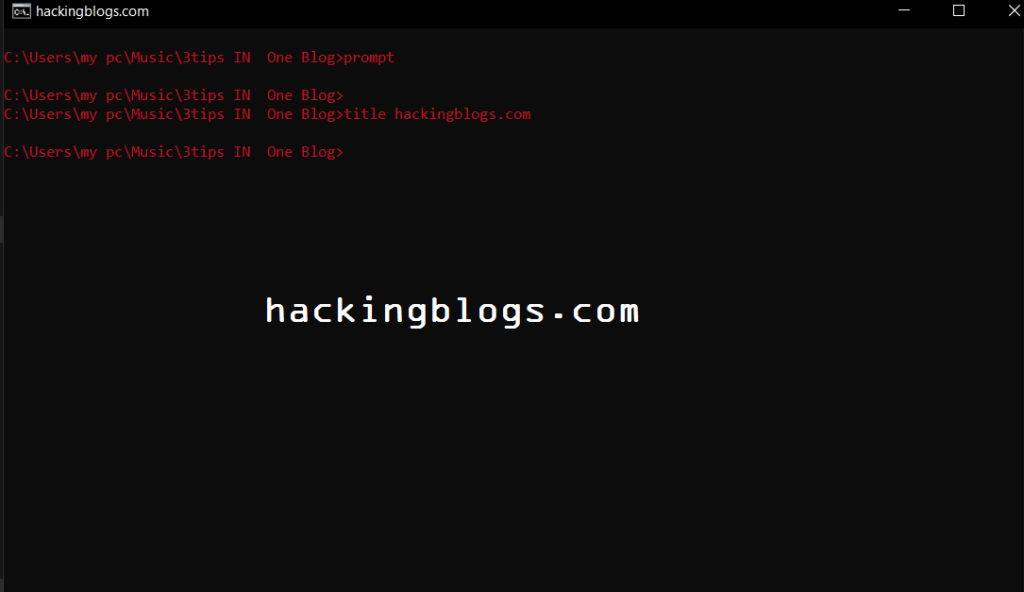
So now you will see that the top bar of the command prompt gets renamed to what you mentioned.
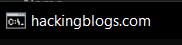
This will make it easy for you when there are piles and piles of windows open up so that you can easily find it.
Using the Command Prompt To check the weather
Have you ever imagined that not only your smartwatch or phone can tell if it will rain today or if it will be a sunny day after tomorrow. Command prompt can also show you the weather and the most mind-blowing part is that it just requires one command for you to do it. So without any more talk let me show it to you
Go to your command prompt and type the following:-
curl wttr.in/<location>In this case, i used London
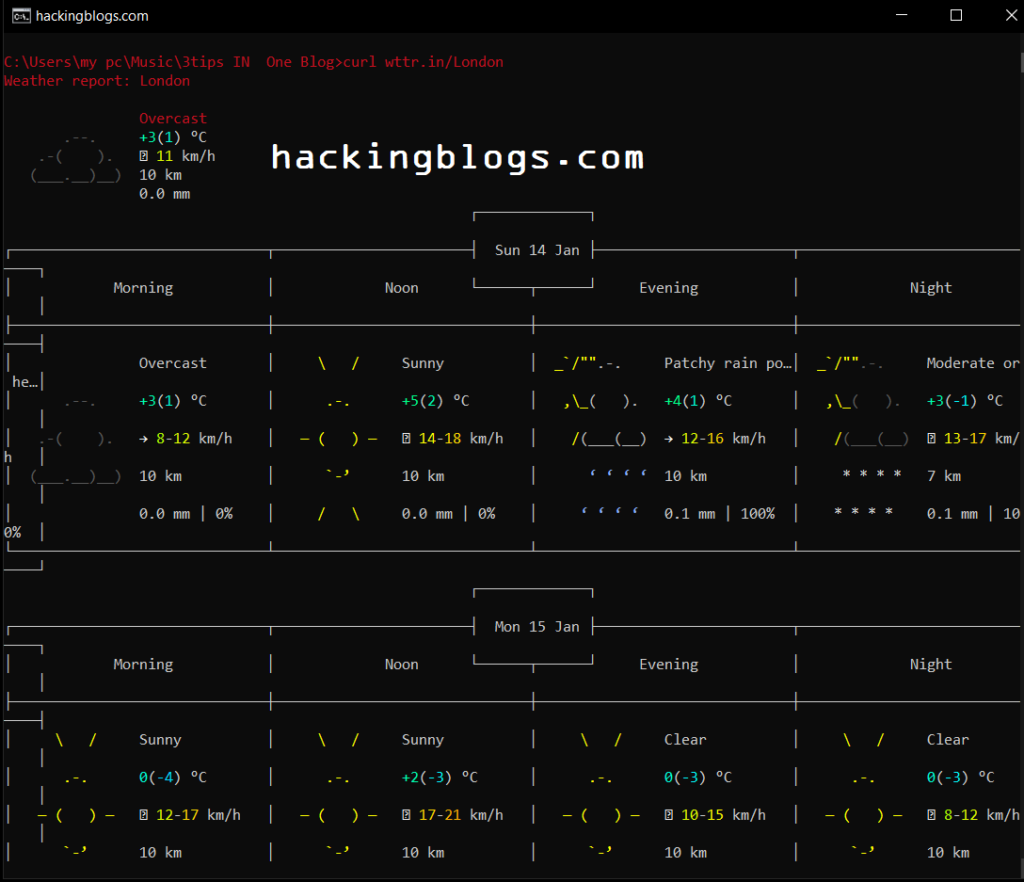
And here is the chart isn’t it fascinating.
Checking if the website is up and running
Okay, the first step of hunting bugs comes down to recon and before even doing it we confirm if all the subdomains domains are up and live there are various tools on Linux to do this step but if you hunt on Windows this will definitely help you in your hunting work and it will help you to get more info on the website, let’s see how it is done .
curl -Is "https://hackingblogs.com"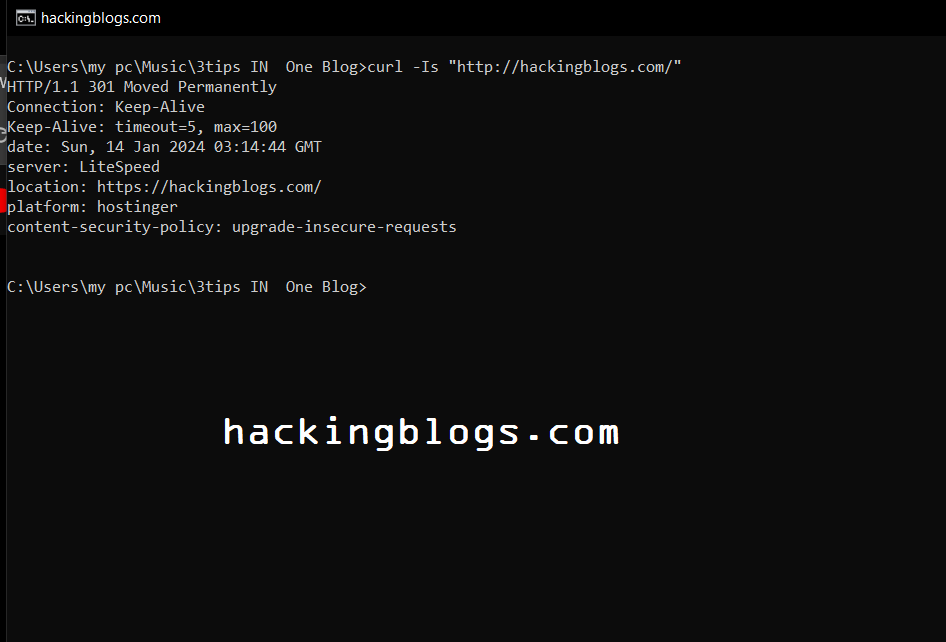
So this is it I’ll be coming up with more tips and tricks that will definitely blow your mind.!!!
Cheers till then…….
Frequently Asked Question
What is curl and how can it be used on the command prompt?
Curl is a command-line tool used for transferring data with URLs. To use curl on the command prompt, simply type `curl` followed by the URL you want to access.
How can I download a file using curl on the command prompt?
To download a file using curl, use the `-O` option followed by the URL of the file. For example, `curl -O https://example.com/file.zip`.
Is it possible to resume a partially downloaded file using curl on the command prompt?
Yes, you can resume a partially downloaded file by using the `-C -` option followed by the URL. This tells curl to resume the download if the connection is interrupted.
Can I specify a different output filename when downloading a file with curl on the command prompt?
Yes, you can specify a different output filename by using the `-o` option followed by the desired filename. For example, `curl -o output.zip https://example.com/file.zip`.
How can I send data using curl on the command prompt?
To send data using curl, you can use the `-d` option followed by the data you want to send. For example, `curl -d “key1=value1&key2=value2” https://example.com/api`.
Can I perform a POST request with curl on the command prompt?
Yes, you can perform a POST request by using the `-X POST` option followed by the URL. You can also include data to send using the `-d` option.
How can I include custom headers in a curl request on the command prompt?
To include custom headers, use the `-H` option followed by the header information. For example, `curl -H “Content-Type: application/json” https://example.com/api`.
Is it possible to follow redirects with curl on the command prompt?
Yes, you can follow redirects by using the `-L` option. This tells curl to follow any redirects that occur when accessing a URL.
Can I save the output of a curl request to a file on the command prompt?
Yes, you can save the output of a curl request to a file by using the `-o` option followed by the filename. For example, `curl -o output.txt https://example.com/page`.
What is the difference between curl and wget on the command prompt?
Curl and wget are both command-line tools for transferring data, but curl supports more protocols and is more versatile in terms of features and capabilities. Wget is more straightforward for downloading files.


