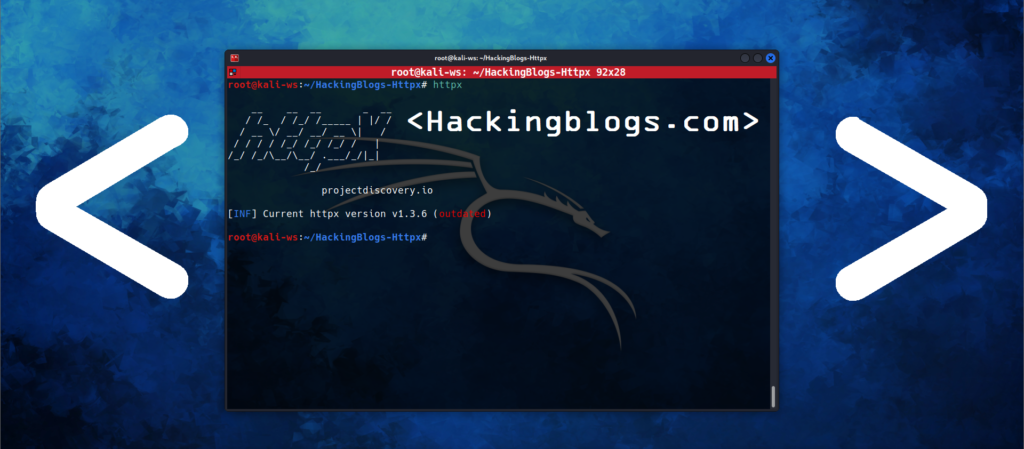Hello My dear Hackers !!! I am back with another yet interesting topic on hacking Tmux (Terminal Multiplexer) as you know there is a lot of tools and tasks that are required while you do your hacking stuff.
And i know it get’s a lot hard to check you nmap scans, metasploit reports, your enumerated subdomains etc…. so in today’s articles you will learn how to effectively manage this different session.
Also to read more interesting articles like the ones you might have never imagined all you need to do is use your mouse pointer, bring it close here and click and you will reach to hackingblogs.com where the secret sause is.
What is TMUX?
For Unix and macOS systems, Tmux (Terminal Multiplexer) is a free and open-source terminal multiplexing programme.
It has capabilities like tabbed panes, keybindings, and window management, enabling the opening and management of many terminal sessions within a single terminal window.
Power users, developers, and system administrators frequently utilise Tmux (Terminal Multiplexer) to increase efficiency and handle several tasks at once.
What is sessions?
Consider sessions in Tmux (Terminal Multiplexer) as workspaces in Tiling Windows Managers, or virtual desktops in Virtualbox. A session has one or more windows.
Sessions facilitate work organisation by controlling windows and the panes that go with them.
Sessions Vs Window
Window is a single screen with panes covering it; session is a collection of windows plus an idea of which window is active at any given time.
Windows can contain one or more Sessions, and Panes can include one or more Windows. To create a Pane, a window must be split, either horizontally or vertically, using Tmux (Terminal Multiplexer) commands or shortcuts (which work well for scripting).
Features of Tmux
The ability to create, arrange, and switch between multiple terminal sessions (or “panes”) in the same window;
automatic management of terminal resources (such as CPU, memory, and I/O) to ensure that each session runs smoothly;
support for keyboard shortcuts and other customisation options; integration with other tools and applications, such as screen and tmux-ssh.
Overall, Tmux (Terminal Multiplexer) is a popular choice for power users and administrators who need to manage multiple terminal sessions. * Tmux (Terminal Multiplexer) is a powerful terminal application that enables users to manage multiple terminal sessions from a single terminal window.
Using Tmux
To start Tmux (Terminal Multiplexer) just type
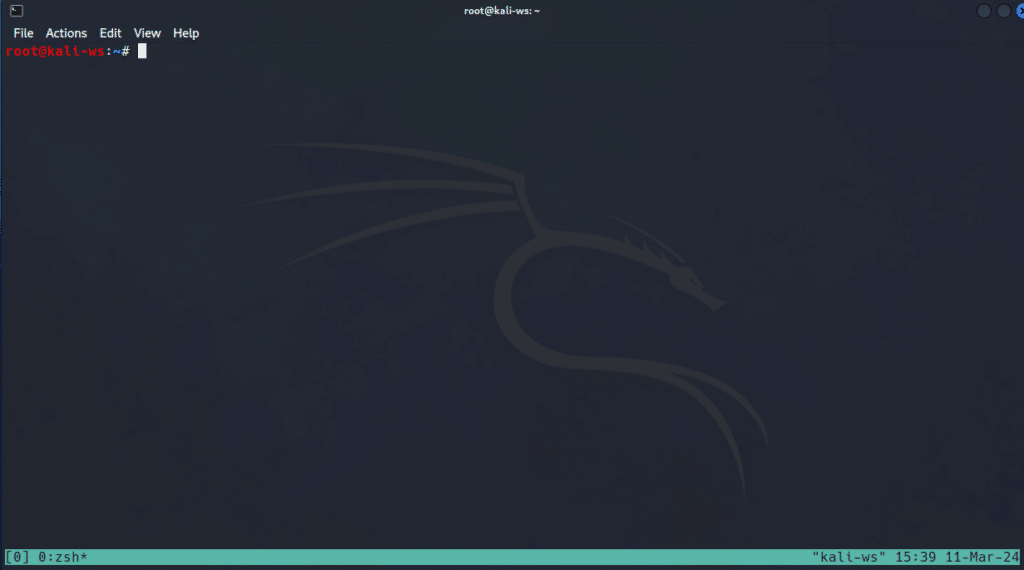
tmux (that's it)
You would see a green highlighted line in the bottom…
It lables the windows that are in your tmux sessions.
To Create multiple panes
Type ctrl+B and the % this will create new panes
To Switch panes you could type ctrl+B -> / <- (the arrow key)
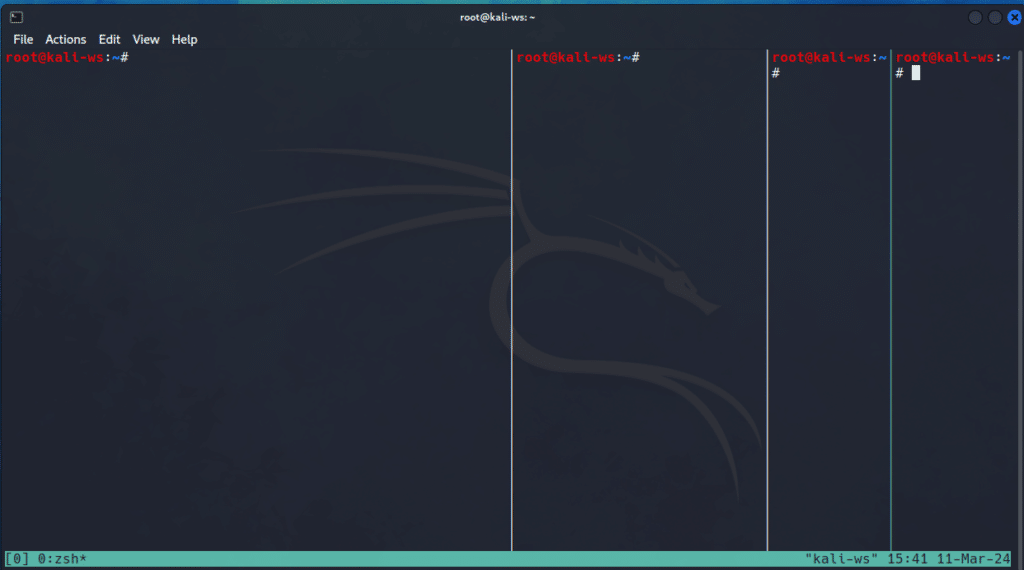
For instance i am running htop on my left pane and neofetch on my right pane
Now suppose you want to create horizonal panes go ahead and type
ctrl+b ” this will create a horizonal pane
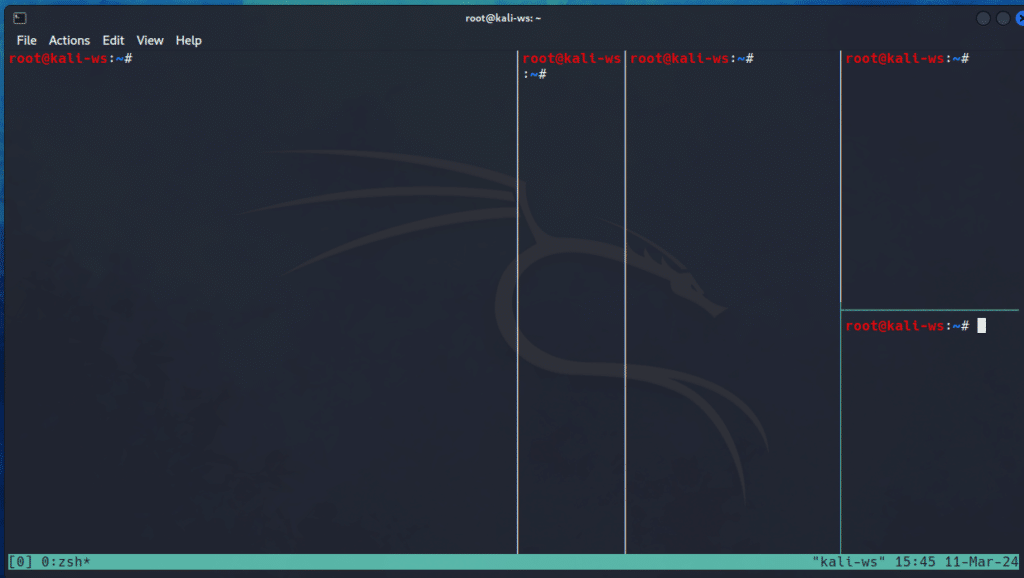
To Create Mutliple Windows
To create a new windows type
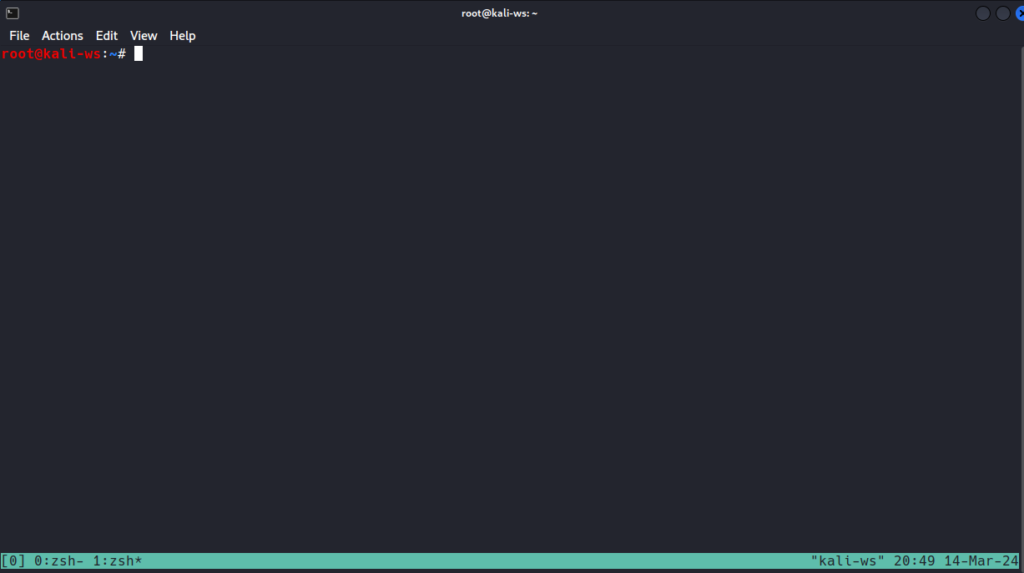
ctrl+b+cctrl+b+c this will create a new windows and you can also see that on the bottom border.
This border also shows the shell we are currently in
Switching Windows
The Windows are divided in window0 and window1
Suppose i run htop in window0
Then to change to Window1 i type

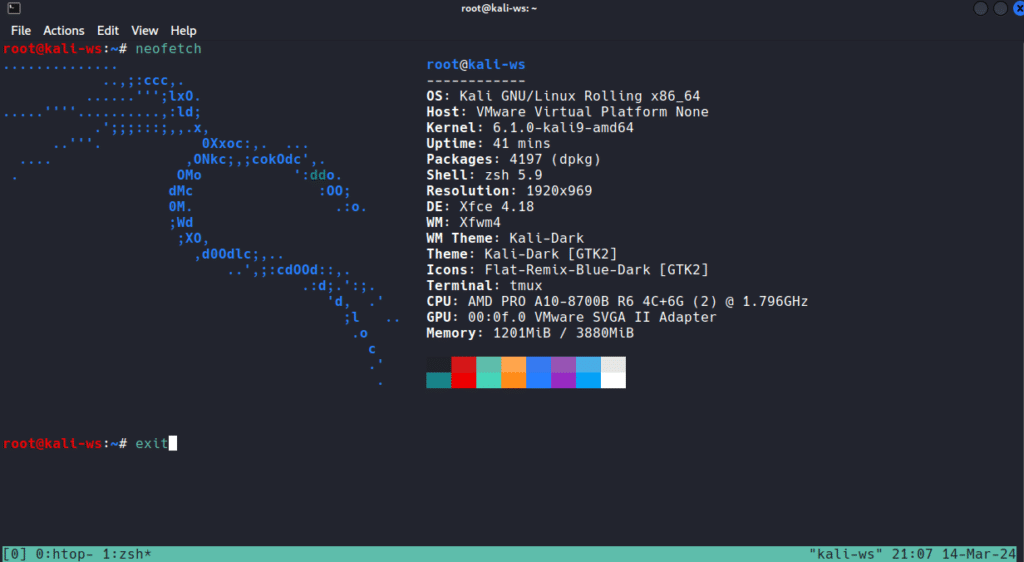
ctrl+b 1And then i run neofetch here and then to shift back to windows 0 i type
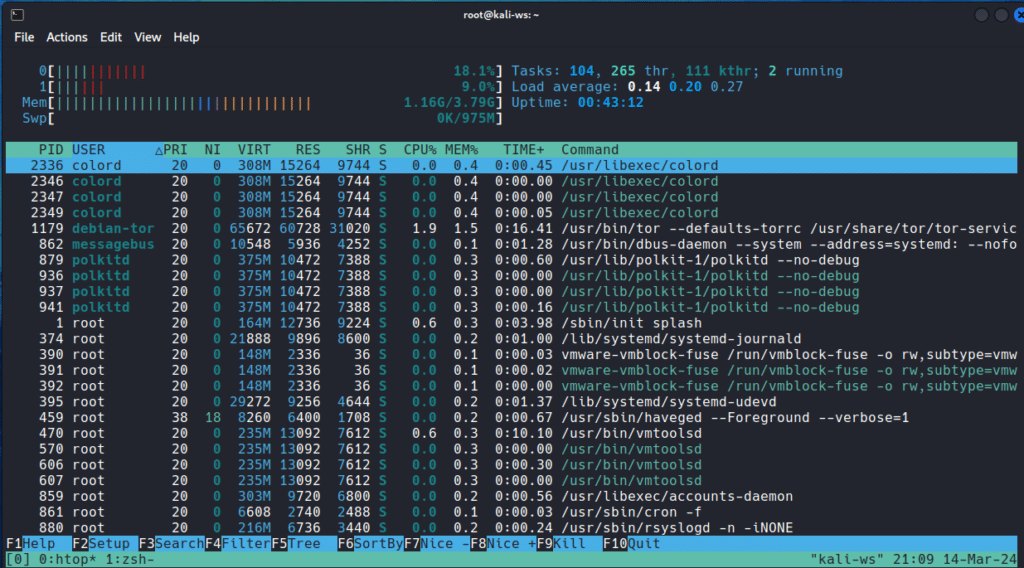
ctrl+b 0 And that is how you switch between windows.
Renaming a window
To rename window 0 to Htop ,type

ctrl+b , and rename it to Htop and enter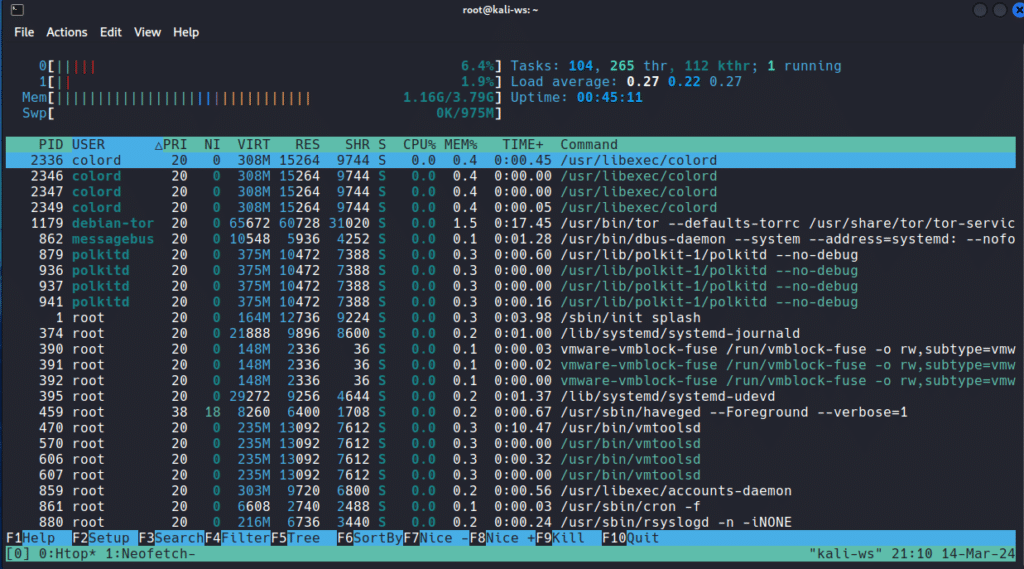
To rename window 1 to Neofetch, type
ctrl+b , and rename it to neofetch and enter.Detaching session
Detaching Session means to exit but let it run in background
To Detach type
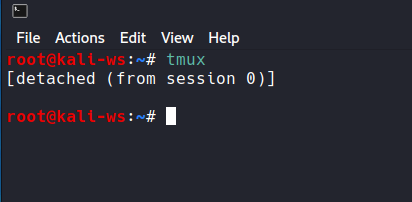
ctrl+b dAnd you are detached
Listing Sessions
To view the Tmux (Terminal Multiplexer) sessions type

tmux ls
Attaching Sessions
And Now to get back to that session type
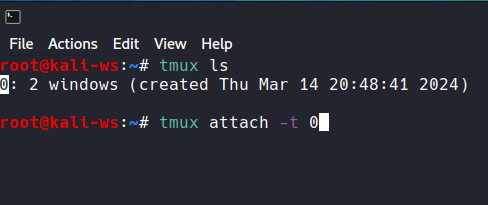
tmux attach -t 0And here we are back into the session and the exact session is preserved.
Renaming Session
To rename a Tmux (Terminal Multiplexer) session type
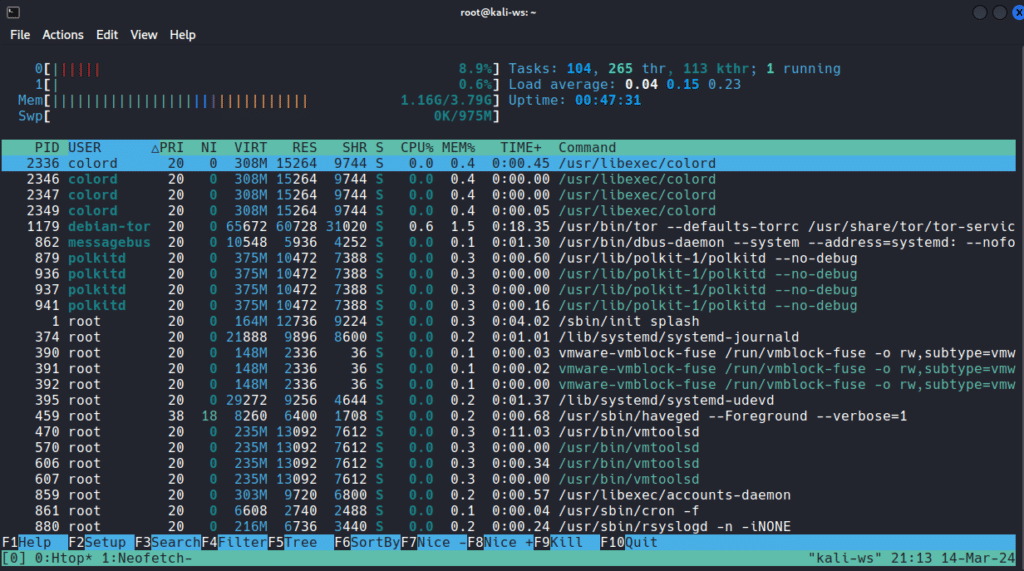
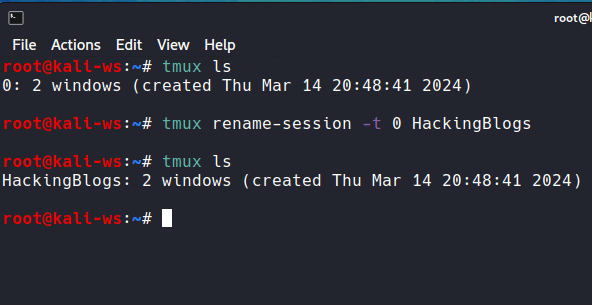
tmux rename-session -t 0 to Htop (Hackingblogs in this case)And the session gets renames to htop.
Creating New sessions
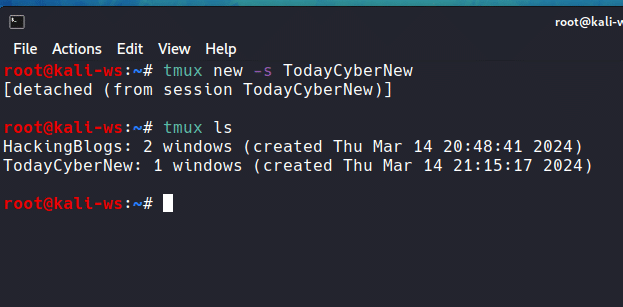
tmux new -s NAMEOFSESSIONand now you can see a new session has been created
Killing Sessions
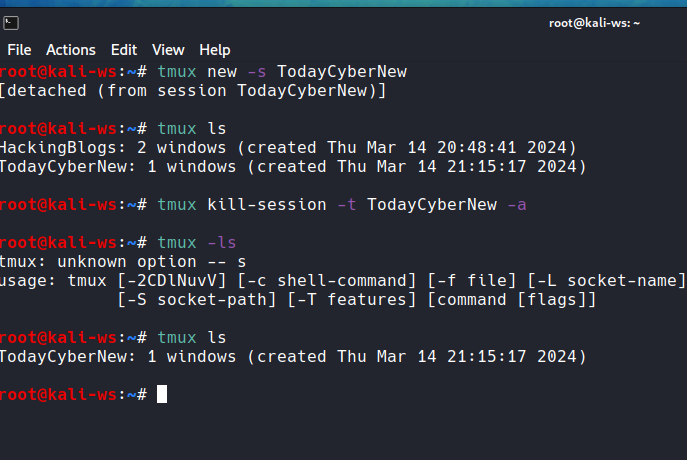
To stop or delete a session just type
tmux kill-session -t htop -aAnd out session is Deleted and here you are fully eqipped with using tmux for your benifit and making your workflow easier.
Go Forward Do some more practise to get a hand on learning try to crack actual password protected zips. So that is it and i will see you in the next article, till then Stay updated [offcrs that’s why hackingblogs exist], Keep Hacking , Keep learning.
Frequetly Asked Question
-
What is Tmux (Terminal Multiplexer) and why should I use it in Kali Linux?
Tmux is a terminal multiplexer that allows you to run multiple terminal sessions in a single window. It is particularly useful in Kali Linux for managing multiple tasks simultaneously, such as running multiple command line tools or monitoring network traffic.
-
How do I install Tmux (Terminal Multiplexer) in Kali Linux?
To install Tmux in Kali Linux, simply open a terminal window and run the command “sudo apt-get install tmux”. This will download and install Tmux on your system.
-
How do I start a new Tmux (Terminal Multiplexer) session in Kali Linux?
To start a new Tmux session, simply open a terminal window and run the command “tmux”. This will create a new Tmux session that you can use to run command line tasks.
-
How do I split the Tmux window horizontally in Kali Linux?
To split the Tmux window horizontally, press “Ctrl+b” followed by the “%” key. This will split the current window into two horizontal panes.
-
How do I split the Tmux window vertically in Kali Linux?
To split the Tmux window vertically, press “Ctrl+b” followed by the ” (double quote) key. This will split the current window into two vertical panes.
-
How do I navigate between Tmux panes in Kali Linux?
To navigate between Tmux panes, press “Ctrl+b” followed by an arrow key (up, down, left, right) to move to the desired pane.
-
How do I resize Tmux panes in Kali Linux?
To resize Tmux panes, press “Ctrl+b” followed by the arrow key in the direction you want to resize the pane. You can also hold down “Ctrl+b” and use the arrow keys to move the pane’s border.
-
How do I reattach to a detached Tmux session in Kali Linux?
To reattach to a detached Tmux session, simply open a terminal window and run the command “tmux attach”. This will reattach you to the last Tmux session you were using.